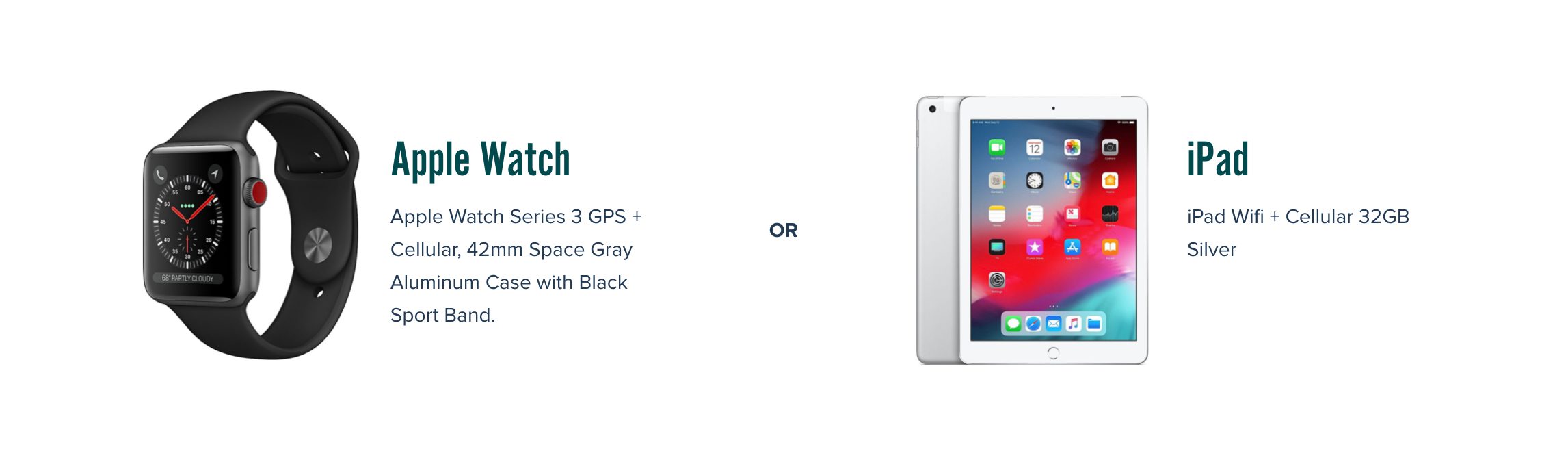Online Registration
- Home
- >
- Campus Resources
- /
- Registrar
- /
- Online Registration
Online Registration Instructions
Students in good academic standing may register online by:
- Clear any alerts/holds by contacting the appropriate office.
- Financial Holds – Contact the Student Finance office and ensure all forms are submitted here.
- Returning students – Make sure your student account balance is less than $100.00. All payments must be made at least 48 hours prior to online registration to ensure clearance status will be updated in the online registration system.
- Transcript Holds – Contact the Admissions office.
- Have your high school and college(s) send your transcripts directly to Kettering College. Transcripts issued to any recipient other than Kettering College cannot be accepted. Hand-delivered or forwarded transcripts cannot be accepted.
- Financial Holds – Contact the Student Finance office and ensure all forms are submitted here.
- Register on the appropriate dates.
- Returning students who register during late registration will have to pay a $100 late registration fee and will be required to complete a paper registration form with appropriate signatures.
- Check the course schedule and your KC email for reserved classes.
By participating in the online registration process, you are not required to complete a registration form.
NOTE: Students are encouraged to register on their scheduled dates as space availability during late registration depends on set course limits.
Registration
The Registration Process
- Go to https://camsweb.kc.lionandpanda.com/student
- Once you’ve logged into the student portal, if you see a message that says “There is a problem with the website’s security certificate” or “Website Certified by an Unknown Authority”, that’s ok.
- Choose an option to continue. This may read as “Accept this certificate temporarily for this session”, or “Continue to this website (not recommended).” You may also see a message such as “The current Web page is trying to open a site in your trusted sites list”. Click “yes” to allow this.
- You are now in the Student Portal.
- Username: Your username is your first name and last name separated with a period. Do not include suffixes such as III, 2nd or Jr. For example, Charles Kettering’s username is Charles.Kettering
Contact the IT Help Desk for your username if this is not working for you. - Password: Your initial password is your last name + your birth year + @KC!
For example, Charles Kettering’s password is Kettering1876@KC! - Choose the term you are registering for (FA-21)
Once you’ve logged in, look at the menu bar on the left. Look for Registration, then Unofficial Registration.
On this screen, you can update your personal information:
- Step 1 allows you to set a filter to look for classes at particular days and times.
- Step 2 allows you to choose a particular campus. Leave all of these checked.
- Step 3 allows you to view class summaries only or to see what courses you’ve already completed.
- Click “Submit” when you’ve made your choices.
A list of all courses offered for your chosen semester appears. Here’s an example of one course:
HUMAN ANATOMY AND PHYSIOLOGY I
Instructor Campus Room Days Time
RULE, TOM MAIN MAI-G-31 MWF 02:30 PM – 03:50 PM
On the left you see a checkbox with some text:
- Anything in red text with the words “DegAudit” means you will NOT be able to register for that course. Most of the time, it’s because that course is not in your major.
- Anything in red text with the words “PreReq” means you are missing a required prerequisite for that course.
- Any course with a checkbox with the word “Credit” next to it (like the example below) means that you will be able to register for that course.
If you register for a course which has been listed as a reserved section on the web course schedule, and you are not in the assigned reserved group, you will be automatically withdrawn from that course.
Once you have chosen your courses, go to the top of the page and click “Register Courses”. You’ll be asked if you really want to do this. If you do, click OK.
If your registration is successful, your current schedule will appear.
Personal Information
Feel free to explore the menu on the left hand side of the screen. Please call us with any questions you have concerning your records. You may change your password at any time.You may change your local address. Changes to financial and home addresses still need to be processed through the appropriate offices.
Do not change your email address since that is the primary address Kettering College uses to distribute information to students.
Contact Us
If you have questions, please contact us! We would love to help.
Records Office Contact
Email: studentrecords@kc.lionandpanda.com
Phone: 937-395-6615
Fax: 937-395-8338
Records Office Hours
Monday – Thursday: 8:30 a.m. – 4:30 p.m.
Friday: 8:30 a.m. – 12 p.m.
Closed weekends and holidays